As a HubOne, you have the ability to build and manage a team by adding team members to your account. This allows you to delegate tasks, share access to essential information, and collaborate effectively within the platform.
1- Accessing Team Management
Navigate to Settings from the main left-hand menu in your HubOne dashboard.
Under the "Organization" category within Settings, click on Team.
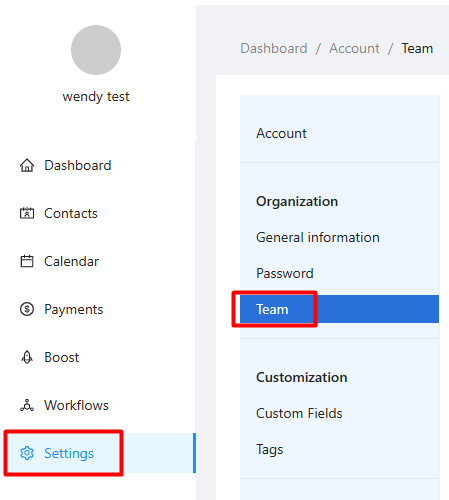
2. Understanding Team Member Access & Capabilities
When you add a team member to your HubOne account:
Dashboard Access: Team members will have their own login credentials and can access the HubOne dashboard.
Access to All Invoices: Team members can view all invoices generated within the account, regardless of who created them or which client they pertain to. This allows for centralized financial oversight within the team.
Own Contact List: Each team member will primarily see and manage their own list of contacts.
Unlimited Team Members: You can add as many team members to your HubOne account as needed to support your business operations.
3. Adding a New Team Member
In the "Team" management screen (Settings > Team), click the + Add User button, located in the upper-right corner.

You will be prompted to enter the new team member's details
Once the details are entered and submitted, an invitation will be sent to the team member's email address.
4. Managing Existing Team Members
The "Team" management screen displays a list of all users associated with your account, showing their:
Name
Status:
active: The user has accepted the invitation and can access the platform.
invited: An invitation has been sent, but the user has not yet accepted it or completed their account setup.
For each team member, you will have several management options:
Edit: Allows you to update the team member's details (e.g., name).
Deactivate (for active users): Temporarily revokes the user's access to the platform without deleting their account.
Resend Invitation (for invited users): If a team member hasn't received or has misplaced their initial invitation, you can use this option to send it again.
Delete:
For invited users, this cancels the pending invitation.
For active users, deleting them would permanently remove their access and potentially their user profile from the team.